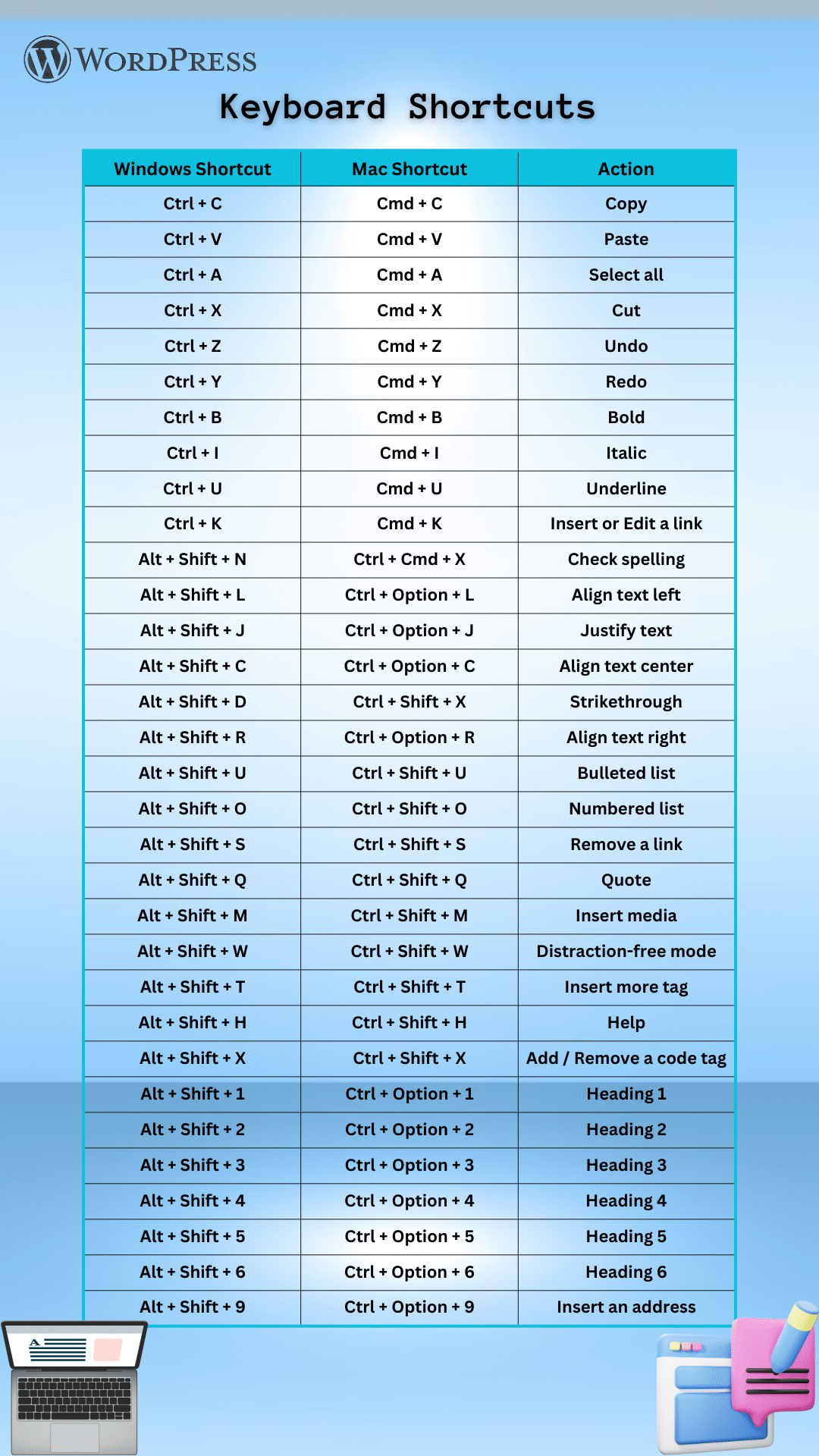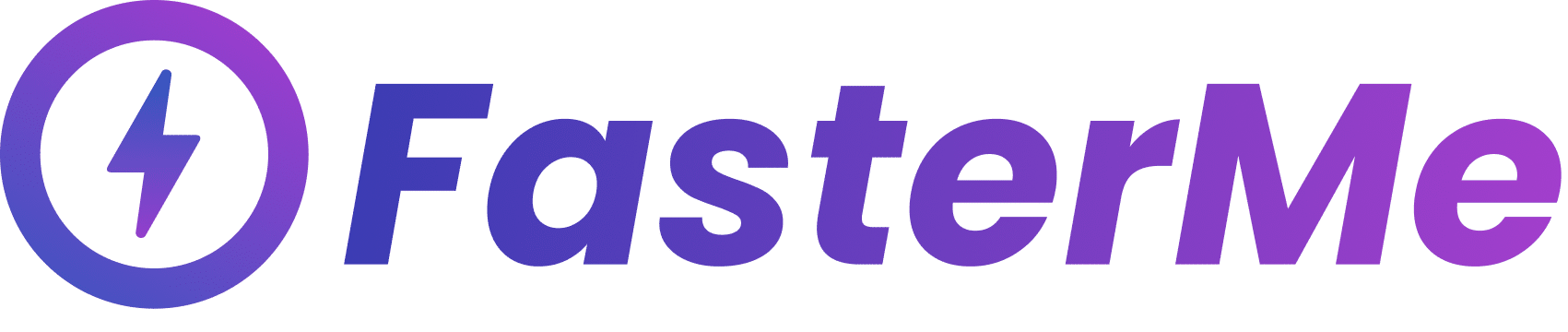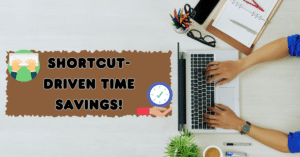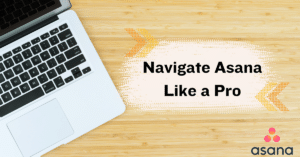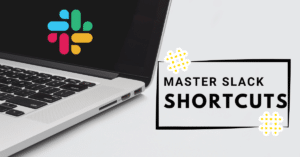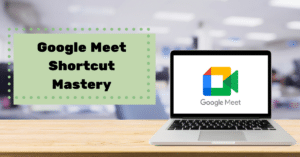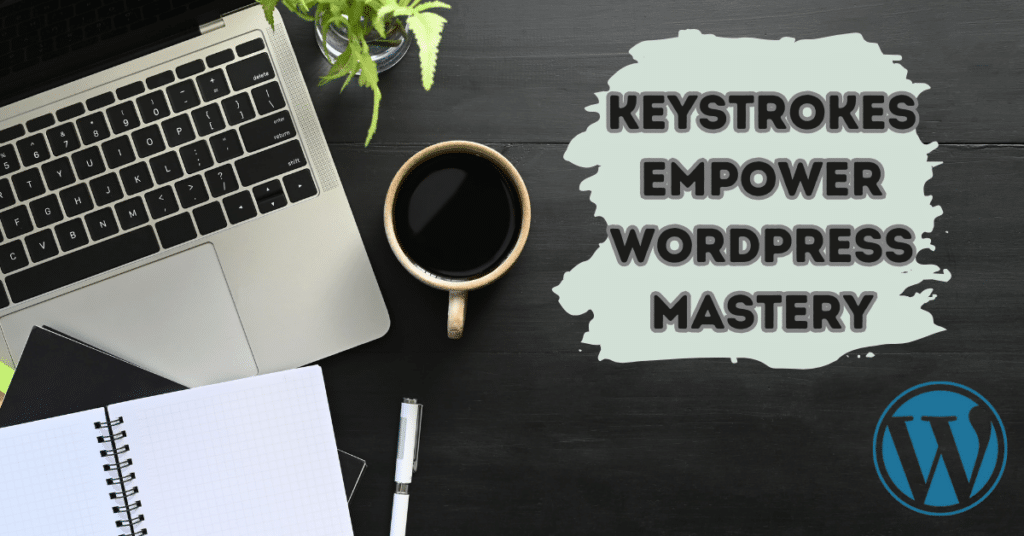In the dynamic world of WordPress, efficiency, and productivity are essential to successfully managing your online presence. Whether you’re a content creator, editor, or site administrator, harnessing the potential of keyboard shortcuts can significantly enhance your workflow. This guide dives into the realm of WordPress keyboard shortcuts, offering insights into essential shortcuts that streamline tasks, empower content creation, and simplify site navigation. Let’s embark on a journey to uncover the hidden gems that can transform how you interact with WordPress.
Navigating WordPress with Speed: Essential Keyboard Shortcuts for Efficiency
Here’s the table for the WordPress keyboard shortcuts:
| Windows Shortcut | Mac Shortcut | Action |
|---|---|---|
| Ctrl + C | Cmd + C | Copy |
| Ctrl + V | Cmd + V | Paste |
| Ctrl + A | Cmd + A | Select all |
| Ctrl + X | Cmd + X | Cut |
| Ctrl + Z | Cmd + Z | Undo |
| Ctrl + Y | Cmd + Y | Redo |
| Ctrl + B | Cmd + B | Bold |
| Ctrl + I | Cmd + I | Italic |
| Ctrl + U | Cmd + U | Underline |
| Ctrl + K | Cmd + K | Insert or Edit a link |
| Alt + Shift + N | Ctrl + Cmd + X | Check spelling |
| Alt + Shift + L | Ctrl + Option + L | Align text left |
| Alt + Shift + J | Ctrl + Option + J | Justify text |
| Alt + Shift + C | Ctrl + Option + C | Align text center |
| Alt + Shift + D | Ctrl + Shift + X | Strikethrough |
| Alt + Shift + R | Ctrl + Option + R | Align text right |
| Alt + Shift + U | Ctrl + Shift + U | Bulleted list |
| Alt + Shift + O | Ctrl + Shift + O | Numbered list |
| Alt + Shift + S | Ctrl + Shift + S | Remove a link |
| Alt + Shift + Q | Ctrl + Shift + Q | Quote |
| Alt + Shift + M | Ctrl + Shift + M | Insert media |
| Alt + Shift + W | Ctrl + Shift + W | Distraction-free mode |
| Alt + Shift + T | Ctrl + Shift + T | Insert more tag |
| Alt + Shift + H | Ctrl + Shift + H | Help |
| Alt + Shift + X | Ctrl + Shift + X | Add / Remove a code tag |
| Alt + Shift + 1 | Ctrl + Option + 1 | Heading 1 |
| Alt + Shift + 2 | Ctrl + Option + 2 | Heading 2 |
| Alt + Shift + 3 | Ctrl + Option + 3 | Heading 3 |
| Alt + Shift + 4 | Ctrl + Option + 4 | Heading 4 |
| Alt + Shift + 5 | Ctrl + Option + 5 | Heading 5 |
| Alt + Shift + 6 | Ctrl + Option + 6 | Heading 6 |
| Alt + Shift + 9 | Ctrl + Option + 9 | Insert an address |
A table image for the keyboard shortcuts is available at the end of this article.
Streamlining Your Workflow: Must-Know WordPress Keyboard Shortcuts
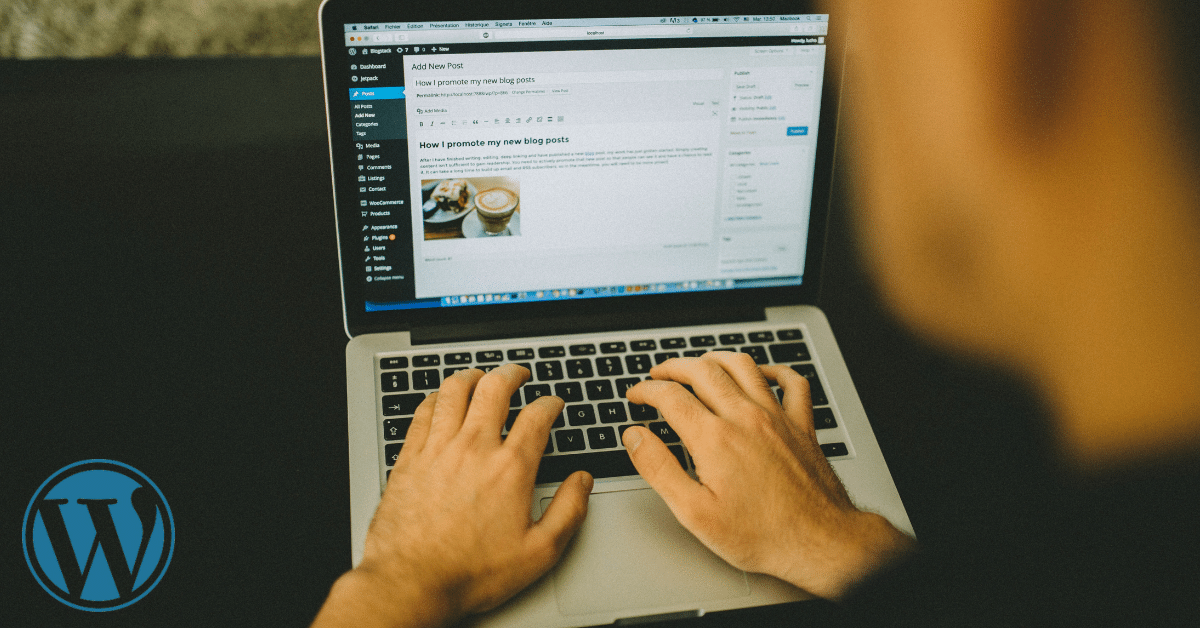
“Streamlining Your Workflow: Must-Know WordPress Keyboard Shortcuts” is your gateway to a more efficient and effective WordPress experience. Navigating the intricacies of content creation, editing, and site management can be a breeze with the right shortcuts at your fingertips. This section of our guide unveils a curated collection of keyboard shortcuts essential for boosting your productivity. From seamlessly formatting text to swiftly navigating the WordPress interface, these shortcuts will empower you to accomplish tasks with remarkable speed and precision. Whether you’re a seasoned WordPress user or just starting, mastering these must-know shortcuts will undoubtedly enhance your workflow and unlock the full potential of your WordPress journey.
Power Up Your Editing: Essential Keyboard Shortcuts for WordPress Content
“Power Up Your Editing: Essential Keyboard Shortcuts for WordPress Content” invites you to elevate your content creation game. Whether you’re a blogger, journalist, or crafting content in WordPress, these vital shortcuts streamline your editing process. Quickly apply text styling and manage media with ease, allowing you to focus on content refinement over technicalities. These essential tools boost efficiency and elevate content quality, all within WordPress’s familiar interface.
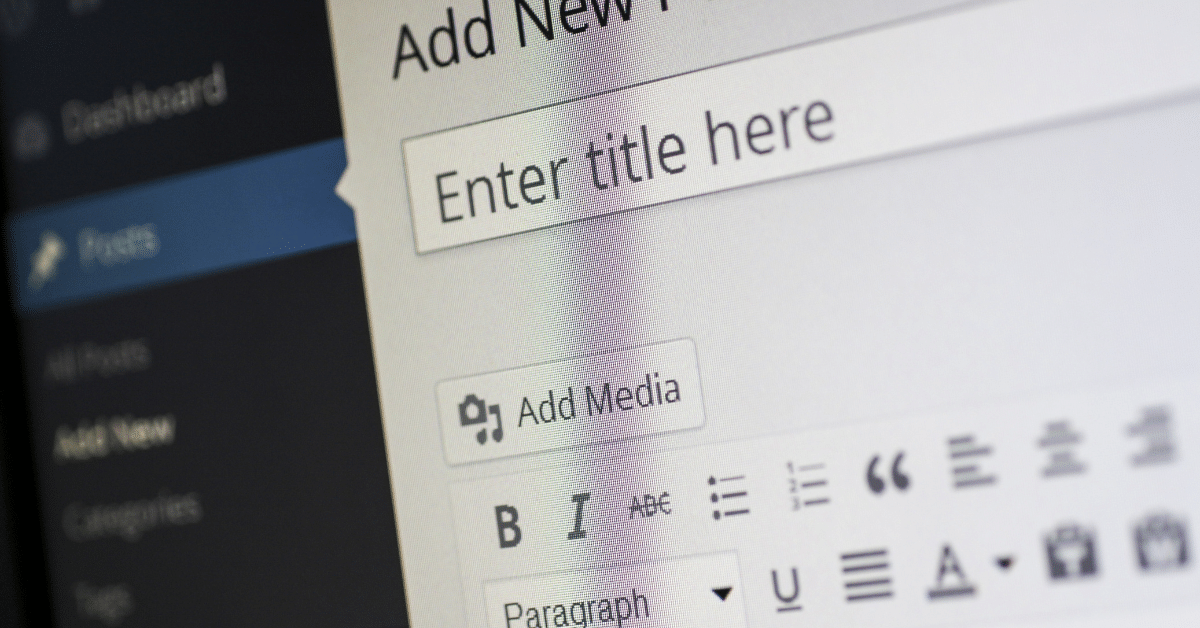
Instant Formatting Mastery: Text Styling Shortcuts for Polished Content
Achieve text formatting finesse with a repertoire of keyboard shortcuts designed to transform your content. Seamlessly emphasize your message with bold and italics, and effortlessly create bullet-pointed lists for enhanced readability. These shortcuts allow you to prioritize the creative aspect of your writing while the technical details fade into the background. Harness the power of quick formatting to infuse your content with professionalism and visual appeal, all without disrupting your flow.
Effortless Media Management: Inserting and Handling Images with Keyboard Efficiency
Media plays a pivotal role in content engagement, and mastering the art of media insertion and management is crucial. With WordPress keyboard shortcuts, embedding images becomes a breeze. Speedily align images, adjust sizes, and add captions using intuitive shortcuts. Dive into a more streamlined media workflow that lets you focus on selecting the perfect visuals to complement your narrative.
Navigating Your Narrative: Keyboard Shortcuts for Seamless Content Editing and Review
Navigating through your content while editing or reviewing is made smooth and swift with targeted keyboard shortcuts. Jump between headings, paragraphs, and crucial sections effortlessly, allowing you to maintain the narrative flow without breaking concentration. These shortcuts minimize distraction and maximize your ability to fine-tune your work, ensuring that your content remains coherent, cohesive, and compelling.
- Bold, italicize, and underline text with quick keyboard combinations.
- Create organized and eye-catching bullet and numbered lists.
- Effortlessly add hyperlinks for seamless navigation.
- Utilize headers and subheaders for structured content layout.
- Navigate between various sections of your content with ease.
Navigating with Ease: Time-Saving Keyboard Shortcuts in WordPress
“Navigating with Ease: Time-Saving Keyboard Shortcuts in WordPress” equips you with the tools to effortlessly traverse the WordPress landscape. From swiftly moving through the admin dashboard to seamlessly navigating the intricate web of menus and options, these keyboard shortcuts are your compass in the world of WordPress. Streamline your interactions by mastering shortcuts for creating, editing, and managing your content. Say goodbye to unnecessary clicks and hello to a smoother, more intuitive workflow that enables you to focus on what truly matters – crafting and managing outstanding content.
Efficient Management: Administer Your WordPress Site with Keyboard Shortcuts
“Efficient Management: Administer Your WordPress Site with Keyboard Shortcuts” opens the door to seamless site control and oversight. As a site owner or admin, mastering these shortcuts lets you efficiently manage comments, and discussions, and navigate WordPress’s backend. From approving comments to seamless section toggling, these shortcuts streamline site management, allowing focus on enhancing user experience and meeting goals. Be it a blog, e-commerce platform, or any online presence, these shortcuts are your toolkit for effective administration.
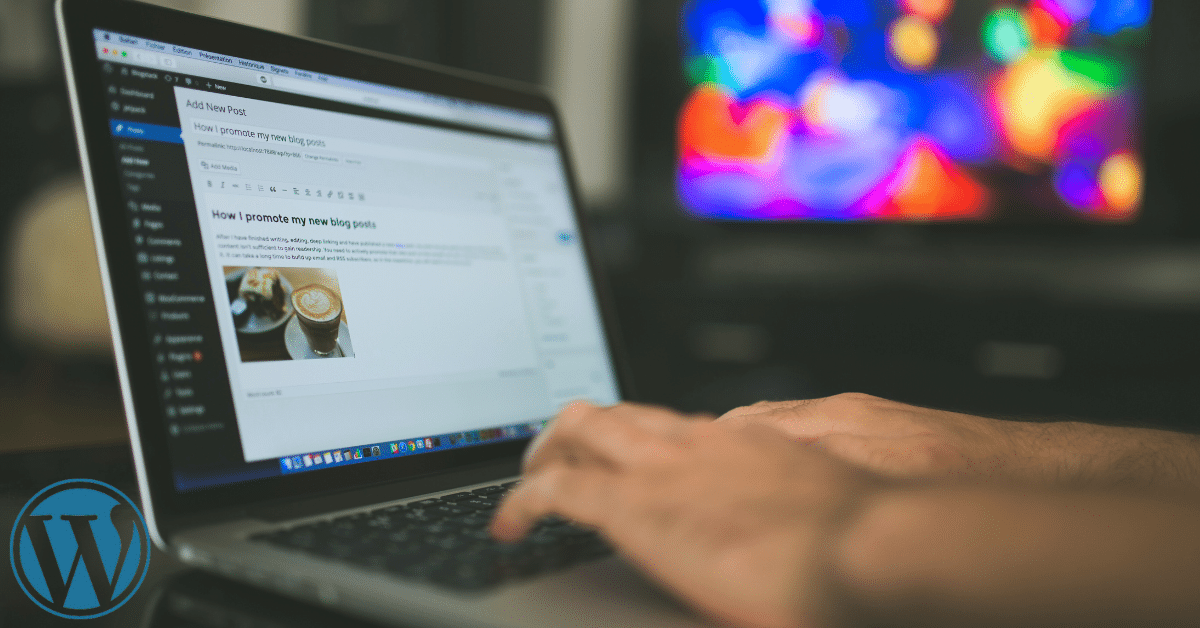
Comment Control Made Easy: Streamlining User Engagement with Keyboard Shortcuts
Effectively managing user comments is a cornerstone of site administration, and with WordPress keyboard shortcuts, it becomes a breeze. Quickly navigate through comments, approve or disapprove with a keystroke, and reply promptly to foster user engagement. These shortcuts allow you to maintain an active and engaging community while saving valuable time. Whether you’re running a blog, a forum, or any interactive platform, these shortcuts empower you to keep the conversation flowing seamlessly.
Site Oversight at Your Fingertips: Navigating the WordPress Backend with Efficiency and Precision
Navigating the backend of your WordPress site is a critical aspect of efficient management. With targeted keyboard shortcuts, you can effortlessly navigate menus, pages, and settings. Jump between the dashboard, posts, and plugins with ease, ensuring that every aspect of your site is under your control. These shortcuts streamline your administrative tasks, allowing you to make quick updates, implement changes, and oversee the entire site experience with precision.
Formatting at Your Fingertips: Mastering Text and Styling Shortcuts in WordPress
“Formatting at Your Fingertips: Mastering Text and Styling Shortcuts in WordPress” empowers users with the tools to effortlessly enhance their content creation experience. This guide delves into the dynamic world of text formatting and styling shortcuts within the WordPress platform. By unraveling the intricacies of these shortcuts, users can transcend the limitations of traditional formatting menus and expedite their writing process. From headers to lists, bold to italics, this resource navigates the spectrum of text styling possibilities. Whether a seasoned blogger or a novice website creator, harnessing these shortcuts allows individuals to channel their focus into crafting captivating content rather than wrestling with formatting complexities. With “Formatting at Your Fingertips,” WordPress becomes not only a canvas for creativity but a realm where the act of writing seamlessly merges with the art of presentation.
Conclusion
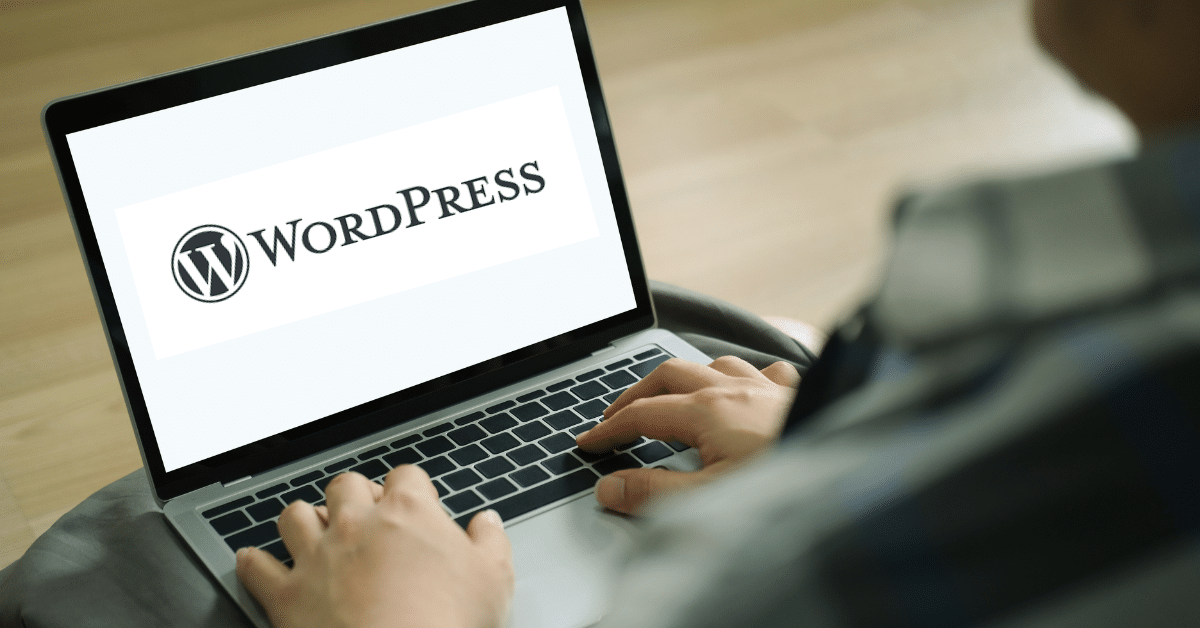
In the realm of WordPress, navigating its intricate landscape can be a breeze when armed with the right tools. “Streamlining Your Workflow: Must-Know WordPress Keyboard Shortcuts” unveils time-saving tricks across content creation, editing, and site management. “Power Up Your Editing: Essential Keyboard Shortcuts for WordPress Content” offers post-crafting shortcuts, while “Navigating with Ease: Time-Saving Keyboard Shortcuts in WordPress” aids smooth backend navigation. Explore “Efficient Management: Administer Your WordPress Site with Keyboard Shortcuts” for effective oversight. Lastly, “Formatting at Your Fingertips: Mastering Text and Styling Shortcuts in WordPress” enhances visual appeal effortlessly. From content to administration, these shortcuts hold the potential to revolutionize your WordPress experience.
Here’s the table image of WordPress keyboard shortcuts: