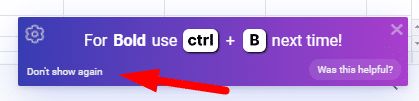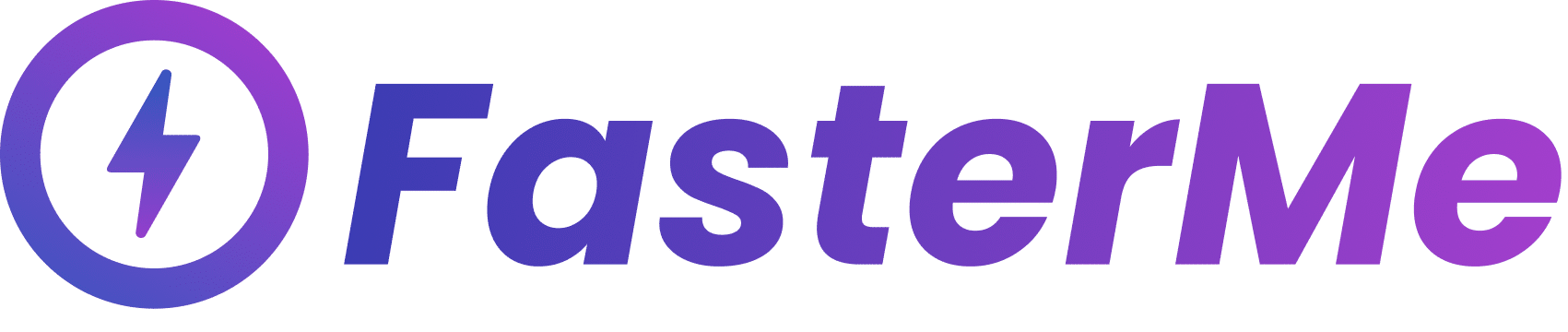How To
FasterMe is an innovative tool designed to help enhance your productivity on your computer. This guide will walk you through the steps to add FasterMe to your browser and customize its settings to meet your needs. With FasterMe, you can streamline your workflow, switch between tasks quickly, and boost your productivity like never before.
Adding FasterMe to your browser
Go to the FasterMe page on the Chrome Web Store.
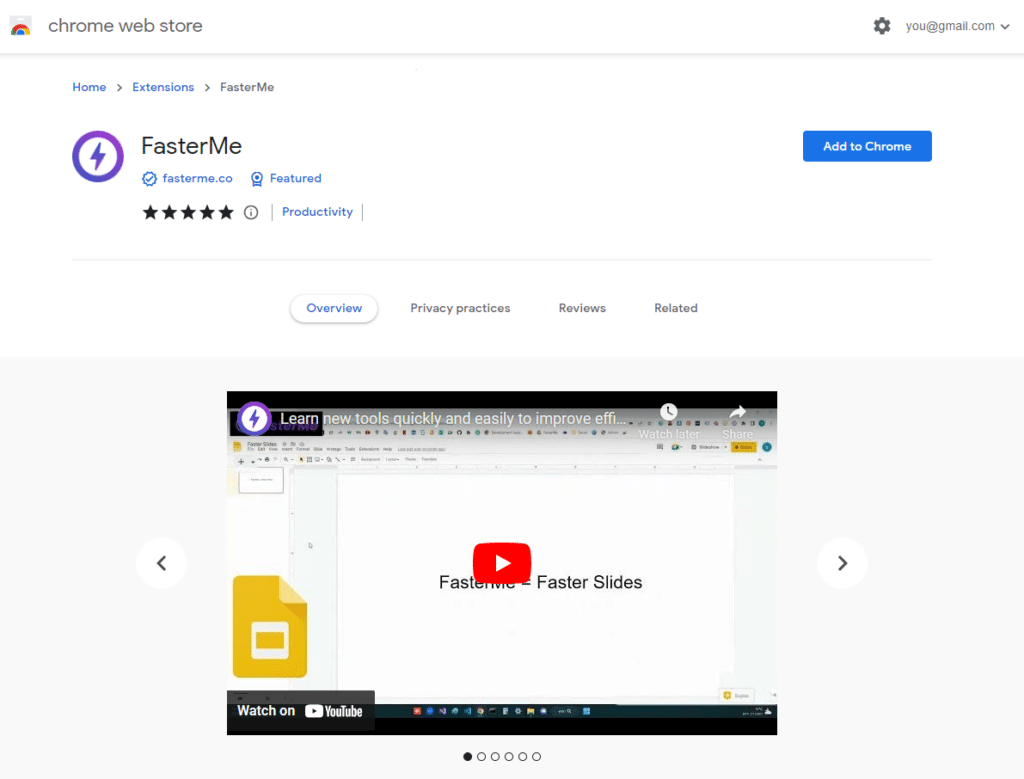
Click the “Add to Chrome” button to install the app on your browser and sign up.
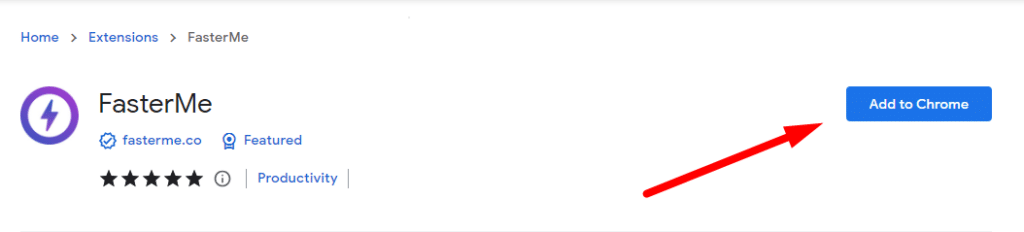
Once installed, click on the extensions menu and right-click on the FasterMe logo.

Click on the icon to customize your settings.
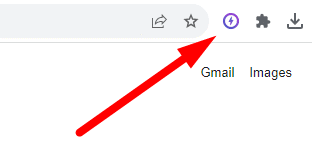
Customize your settings
Shortcut Frequency
Select the frequency of the shortcut pop-up with multiple options:
- number of tries you want to perform before a shortcut pops up
- number of tries you want before another shortcut pops up
Suggestion duration (Seconds)
- Limit productivity pop-ups
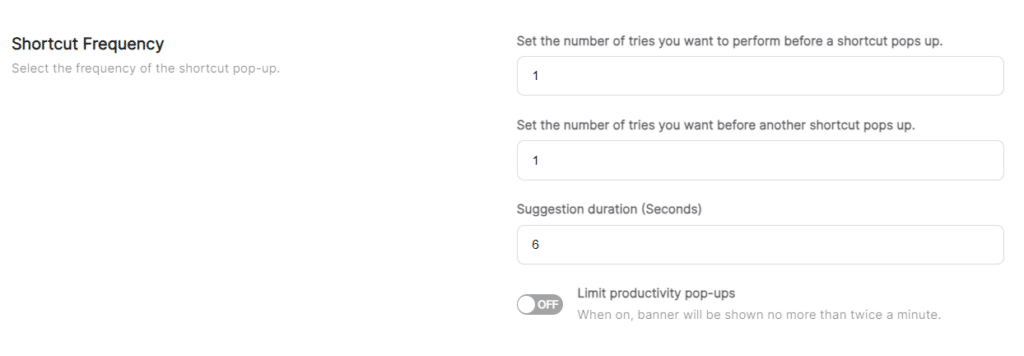
Set your banner size.

preferred length for the shortcuts you want to see.
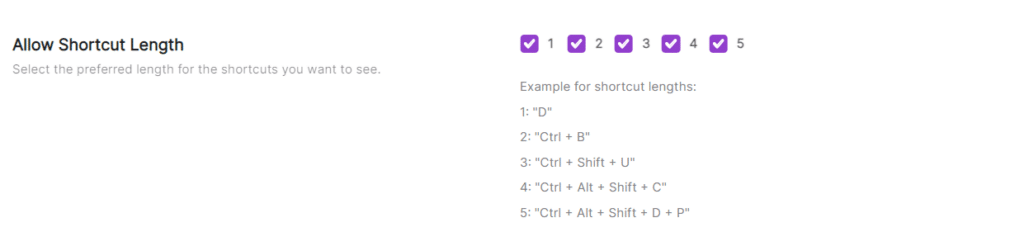
Location of the pop-up.
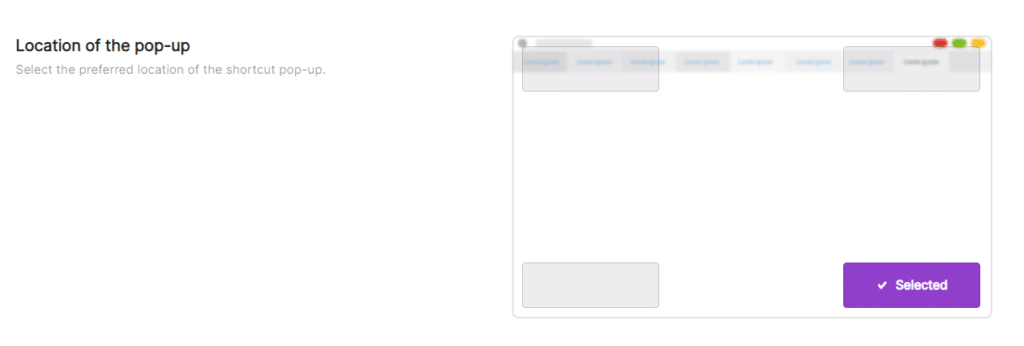
Revert ignored shortcuts.

Pop-up settings
Go to settings.
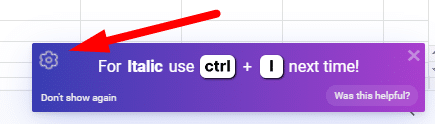
Close the pop-up.
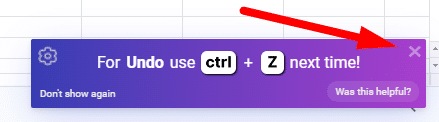
Rate the shortcut helpfulness.

Remove shortcut.