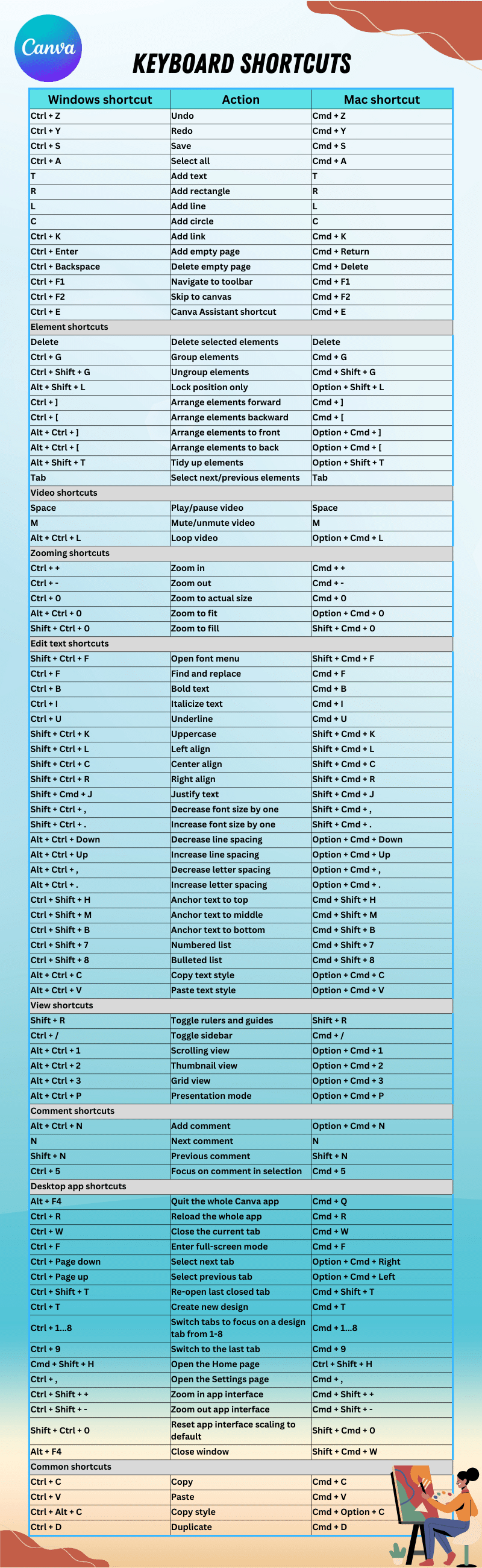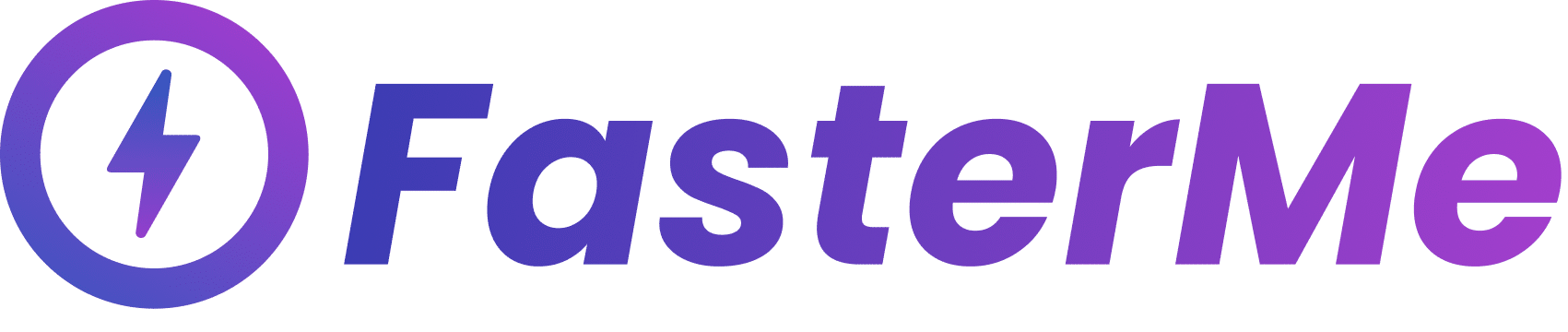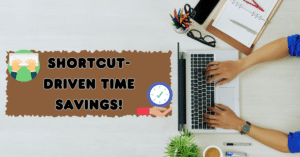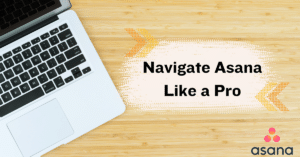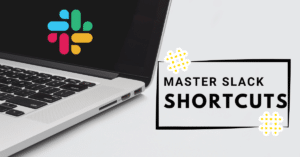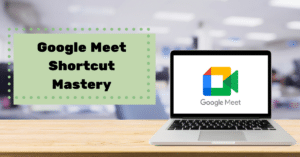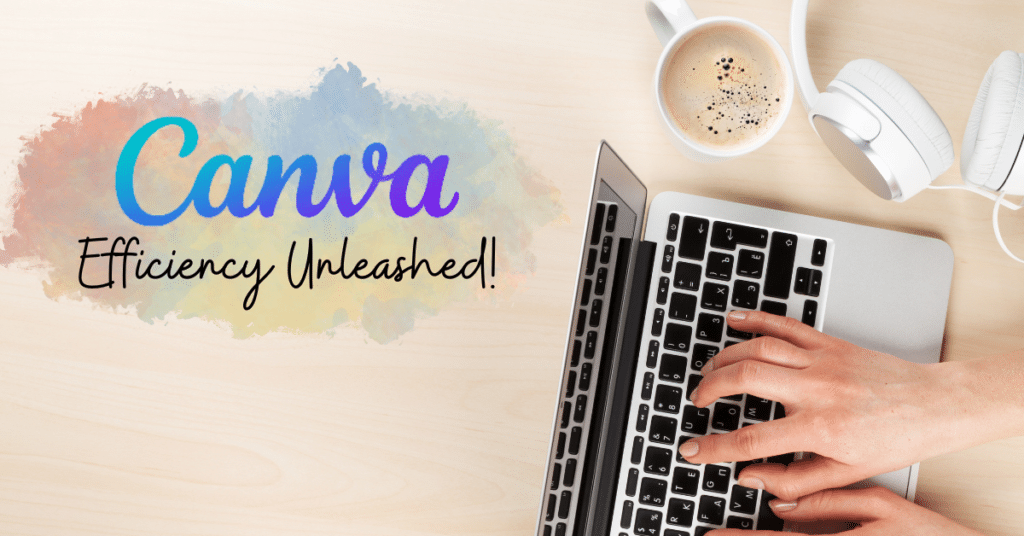In the fast-paced world of graphic design, efficiency is the key to success. Navigating through intricate software like Canva can sometimes be a task, but fear not! This guide unveils essential keyboard shortcuts to boost your Canva proficiency, from primary navigation to advanced design management. Let’s delve into Canva keyboard shortcuts, beginning with the foundational skills in Mastering Canva: Essential Keyboard Shortcuts.
Mastering Canva: Essential Keyboard Shortcuts
Here’s the table with the Canva keyboard shortcuts:
Windows shortcut |
Action |
Mac shortcut |
|---|---|---|
| Ctrl + Z | Undo | Cmd + Z |
| Ctrl + Y | Redo | Cmd + Y |
| Ctrl + S | Save | Cmd + S |
| Ctrl + A | Select all | Cmd + A |
| T | Add text | T |
| R | Add rectangle | R |
| L | Add line | L |
| C | Add circle | C |
| Ctrl + K | Add link | Cmd + K |
| Ctrl + Enter | Add empty page | Cmd + Return |
| Ctrl + Backspace | Delete empty page | Cmd + Delete |
| Ctrl + F1 | Navigate to toolbar | Cmd + F1 |
| Ctrl + F2 | Skip to canvas | Cmd + F2 |
| Ctrl + E | Canva Assistant shortcut | Cmd + E |
Element shortcuts |
||
| Delete | Delete selected elements | Delete |
| Ctrl + G | Group elements | Cmd + G |
| Ctrl + Shift + G | Ungroup elements | Cmd + Shift + G |
| Alt + Shift + L | Lock position only | Option + Shift + L |
| Ctrl + ] | Arrange elements forward | Cmd + ] |
| Ctrl + [ | Arrange elements backward | Cmd + [ |
| Alt + Ctrl + ] | Arrange elements to front | Option + Cmd + ] |
| Alt + Ctrl + [ | Arrange elements to back | Option + Cmd + [ |
| Alt + Shift + T | Tidy up elements | Option + Shift + T |
| Tab | Select next/previous elements | Tab |
Video shortcuts |
||
| Space | Play/pause video | Space |
| M | Mute/unmute video | M |
| Alt + Ctrl + L | Loop video | Option + Cmd + L |
Zooming shortcuts |
||
| Ctrl + + | Zoom in | Cmd + + |
| Ctrl + – | Zoom out | Cmd + – |
| Ctrl + 0 | Zoom to actual size | Cmd + 0 |
| Alt + Ctrl + 0 | Zoom to fit | Option + Cmd + 0 |
| Shift + Ctrl + 0 | Zoom to fill | Shift + Cmd + 0 |
Edit text shortcuts |
||
| Shift + Ctrl + F | Open font menu | Shift + Cmd + F |
| Ctrl + F | Find and replace | Cmd + F |
| Ctrl + B | Bold text | Cmd + B |
| Ctrl + I | Italicize text | Cmd + I |
| Ctrl + U | Underline | Cmd + U |
| Shift + Ctrl + K | Uppercase | Shift + Cmd + K |
| Shift + Ctrl + L | Left align | Shift + Cmd + L |
| Shift + Ctrl + C | Center align | Shift + Cmd + C |
| Shift + Ctrl + R | Right align | Shift + Cmd + R |
| Shift + Cmd + J | Justify text | Shift + Cmd + J |
| Shift + Ctrl + , | Decrease font size by one | Shift + Cmd + , |
| Shift + Ctrl + . | Increase font size by one | Shift + Cmd + . |
| Alt + Ctrl + Down | Decrease line spacing | Option + Cmd + Down |
| Alt + Ctrl + Up | Increase line spacing | Option + Cmd + Up |
| Alt + Ctrl + , | Decrease letter spacing | Option + Cmd + , |
| Alt + Ctrl + . | Increase letter spacing | Option + Cmd + . |
| Ctrl + Shift + H | Anchor text to top | Cmd + Shift + H |
| Ctrl + Shift + M | Anchor text to middle | Cmd + Shift + M |
| Ctrl + Shift + B | Anchor text to bottom | Cmd + Shift + B |
| Ctrl + Shift + 7 | Numbered list | Cmd + Shift + 7 |
| Ctrl + Shift + 8 | Bulleted list | Cmd + Shift + 8 |
| Alt + Ctrl + C | Copy text style | Option + Cmd + C |
| Alt + Ctrl + V | Paste text style | Option + Cmd + V |
View shortcuts |
||
| Shift + R | Toggle rulers and guides | Shift + R |
| Ctrl + / | Toggle sidebar | Cmd + / |
| Alt + Ctrl + 1 | Scrolling view | Option + Cmd + 1 |
| Alt + Ctrl + 2 | Thumbnail view | Option + Cmd + 2 |
| Alt + Ctrl + 3 | Grid view | Option + Cmd + 3 |
| Alt + Ctrl + P | Presentation mode | Option + Cmd + P |
Comment shortcuts |
||
| Alt + Ctrl + N | Add comment | Option + Cmd + N |
| N | Next comment | N |
| Shift + N | Previous comment | Shift + N |
| Ctrl + 5 | Focus on comment in selection | Cmd + 5 |
Desktop app shortcuts |
||
| Alt + F4 | Quit the whole Canva app | Cmd + Q |
| Ctrl + R | Reload the whole app | Cmd + R |
| Ctrl + W | Close the current tab | Cmd + W |
| Ctrl + F | Enter full-screen mode | Cmd + F |
| Ctrl + Page down | Select next tab | Option + Cmd + Right |
| Ctrl + Page up | Select previous tab | Option + Cmd + Left |
| Ctrl + Shift + T | Re-open last closed tab | Cmd + Shift + T |
| Ctrl + T | Create new design | Cmd + T |
| Ctrl + 1…8 | Switch tabs to focus on a design tab from 1-8 | Cmd + 1…8 |
| Ctrl + 9 | Switch to the last tab | Cmd + 9 |
| Cmd + Shift + H | Open the Home page | Ctrl + Shift + H |
| Ctrl + , | Open the Settings page | Cmd + , |
| Ctrl + Shift + + | Zoom in app interface | Cmd + Shift + + |
| Ctrl + Shift + – | Zoom out app interface | Cmd + Shift + – |
| Shift + Ctrl + 0 | Reset app interface scaling to default | Shift + Cmd + 0 |
| Alt + F4 | Close window | Shift + Cmd + W |
Common shortcuts |
||
| Ctrl + C | Copy | Cmd + C |
| Ctrl + V | Paste | Cmd + V |
| Ctrl + Alt + C | Copy style | Cmd + Option + C |
| Ctrl + D | Duplicate | Cmd + D |
A table image is available at the end of this article.
Navigating Canva Like a Pro: Basic Keyboard Shortcuts
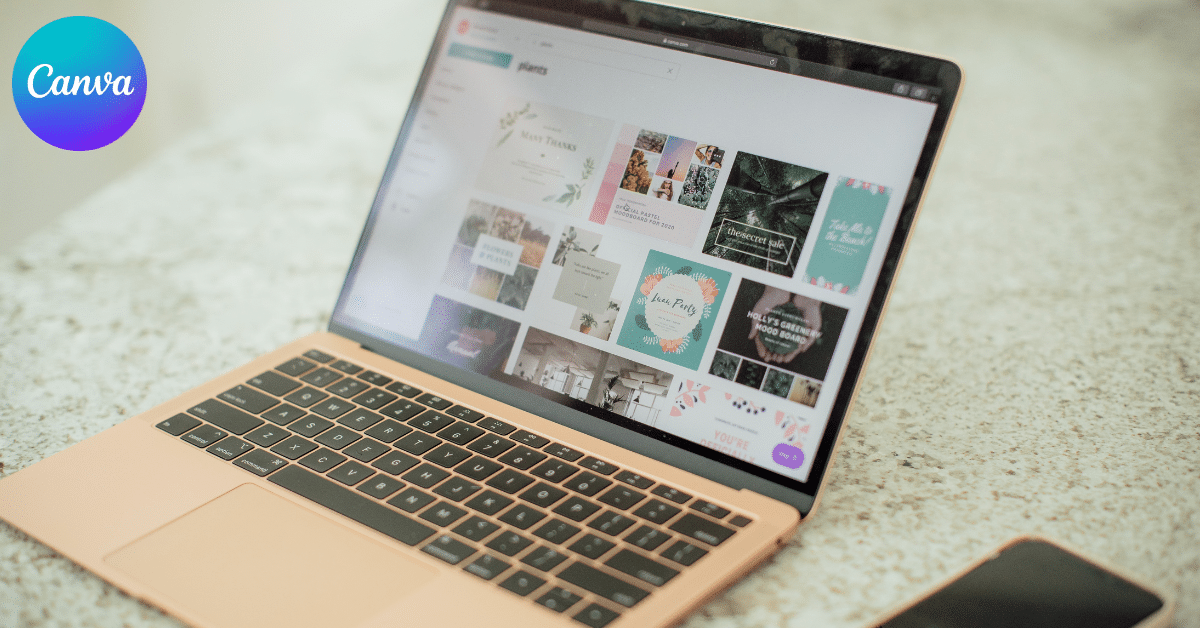
“Mastering Canva’s basic keyboard shortcuts empowers you to navigate the platform like a pro. These shortcuts streamline your creative workflow, allowing you to execute tasks effortlessly and efficiently. Undo errors with Ctrl + Z or add text swiftly using ‘T’, saving time and reducing mouse usage. These fundamental shortcuts are your path to Canva expertise, enhancing your design skills with each keystroke.
Streamlining Your Workflow: Essential Shortcuts for Design Elements
“Elevate your design process with our curated set of essential shortcuts for design elements. Streamlining your workflow has never been easier as these shortcuts empower you to swiftly maneuver through Canva’s interface. From grouping (Ctrl + G) and ungrouping (Ctrl + Shift + G) elements to arranging them seamlessly (Ctrl + ], Ctrl + [), these keyboard shortcuts redefine efficiency. Whether you’re aligning text (Shift + Ctrl + L) or adjusting spacing (Alt + Ctrl + Down), each keystroke propels your creativity forward. Dive into this collection of shortcuts to discover a new level of design fluency and make your creative journey even more rewarding.”
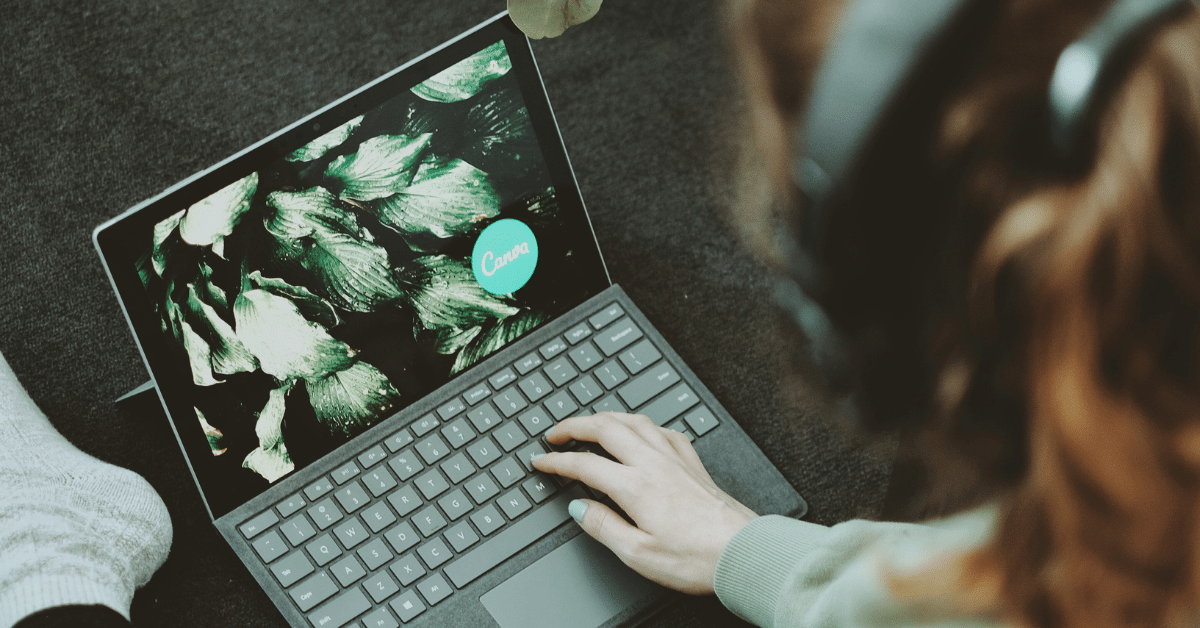
Grouping and Arrangement Shortcuts
Mastering the art of grouping and arranging design elements is crucial for a seamless design process. Canva provides several shortcuts to help you streamline this aspect of your workflow. Use Ctrl + G to group selected elements together and Ctrl + Shift + G to ungroup them when needed. To control the order of elements, utilize Ctrl + ] to arrange elements forward and Ctrl + [ to arrange elements backward.
Alignment and Precision Shortcuts
Achieving precise alignment and spacing is key to a visually appealing design. Canva offers a set of shortcuts that can help you fine-tune your designs with precision. For instance, Shift + Ctrl + L, Shift + Ctrl + C, and Shift + Ctrl + R are shortcuts for left, center, and right alignment, respectively. Adjusting line spacing and letter spacing is equally effortless with Alt + Ctrl + Down/Up and Alt + Ctrl + ,/.
Efficient Text Styling and Formatting
Text plays a significant role in design, and Canva simplifies text styling and formatting through keyboard shortcuts. Ctrl + B, Ctrl + I, and Ctrl + U quickly allow you to apply bold, italic, and underlined text styles. Shift + Ctrl + K is handy for transforming text to uppercase. You can also adjust font size easily with Shift + Ctrl + ,/.
These shortcuts are designed to expedite your design process, making it more efficient and allowing you to create visually stunning designs with ease.
Text Editing Made Easy: Keyboard Shortcuts for Text and Typography
“Text Editing Made Easy: Keyboard Shortcuts for Text and Typography” simplifies your Canva experience by providing a handy set of keyboard shortcuts tailored to text and typography tasks. Whether you’re adjusting fonts, formatting paragraphs, or fine-tuning spacing, these shortcuts are your key to effortless text editing. From applying bold and italics with a keystroke to precise alignment and size adjustments, this guide empowers you to wield the full potential of Canva’s text tools. Elevate your typography game and streamline your design process with these time-saving shortcuts at your fingertips.
Efficient Object Manipulation: Mastering Canva’s Object Keyboard Shortcuts
“Efficient Object Manipulation: Mastering Canva’s Object Keyboard Shortcuts” is your gateway to unlocking the full potential of Canva’s design capabilities. This guide provides powerful keyboard shortcuts for seamless object manipulation in your designs. Whether arranging, grouping, or fine-tuning properties, these shortcuts streamline your workflow, saving time. From Ctrl + G for grouping to Ctrl + ] and Ctrl + [ for arranging, they empower you to master Canva and create polished designs effortlessly.

Grouping and Arrangement Shortcuts
Efficiently managing and arranging objects within your Canva designs is essential for creating visually pleasing layouts. Canva offers a variety of keyboard shortcuts that make these tasks a breeze. Utilize Ctrl + G to group selected objects, keeping your design organized and easy to work with. Arrange objects in the desired order with Ctrl + ] to move them forward and Ctrl + [ to send them backward.
Properties and Transformations
Achieve precision and control over your design elements with Canva’s object property and transformation shortcuts. These commands allow you to quickly fine-tune the appearance of objects. For instance, Ctrl + T lets you resize objects with ease, Ctrl + R enables rotation, and Ctrl + Shift + M provides the ability to mirror objects. With these shortcuts, you can perfect the details of your design effortlessly.
Effortlessly manage your design elements and achieve the desired layout with these essential keyboard shortcuts. They are designed to boost your efficiency and creativity when working in Canva.
Navigating Layers with Ease: Productive Keyboard Shortcuts for Layer Management
“Navigating Layers with Ease: Productive Keyboard Shortcuts for Layer Management” is your guide to streamlining the intricate process of managing layers within Canva’s design interface. This resource empowers you to effortlessly organize, arrange, and manipulate layers, saving valuable time in your creative workflow. Reorder layers with shortcuts like Ctrl + ] to bring them forward or Ctrl + [ to send them backward, and swiftly lock and unlock with Ctrl + 2. These shortcuts optimize your layer management, ensuring well-structured, appealing designs.
Conclusion
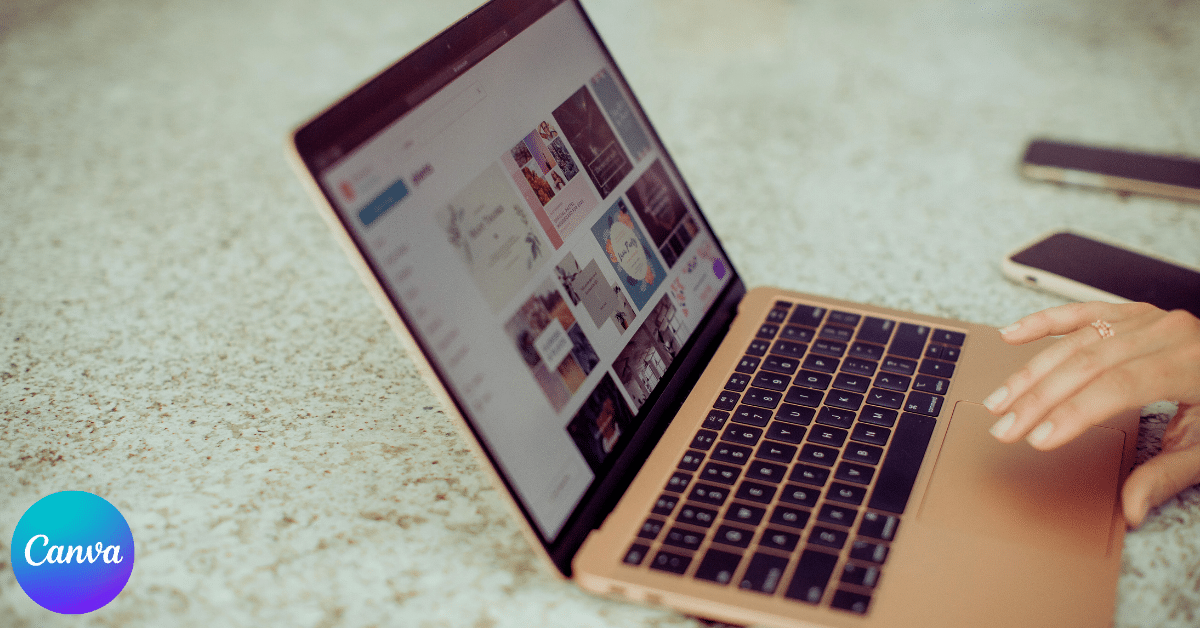
In the dynamic realm of design, time saved is creativity earned. Imagine effortlessly navigating Canva projects, aligning elements, and managing layers with ease through well-placed keystrokes. This guide has taken you from fundamental navigation shortcuts to optimizing your design process. You’ve learned to master typography, finesse designs, and efficiently manage objects. These skills will undoubtedly enhance your design endeavors, allowing you to focus on creating stunning, impactful creations.
Here’s the table image for Canva’s keyboard shortcuts: